1. <Button>
| import { StatusBar } from "expo-status-bar"; import React from "react"; import { ScrollView, StyleSheet, Text, View, Button, Alert, } from "react-native"; export default function App() { return ( <View style={styles.container}> <View style={styles.textContainer}> <Text style={styles.textStyle}>아래 버튼을 눌러주세요.</Text> <Button style={styles.buttonStyle} title="버튼입니다." color="#f194ff" onPress={() => Alert.alert("팝업!!!")} /> </View> </View> ); } const styles = StyleSheet.create({ container: { flex: 1, backgroundColor: "#fff", }, textContainer: { height: 100, margin: 10, paddingTop: 50, }, textStyle: { textAlign: "center", }, }); |
위와같이 버튼 태그에 title, color, onPress 속성들은 공식문서를 통해 참고하면 좋을 것 같다.
https://reactnative.dev/docs/button
Button · React Native
A basic button component that should render nicely on any platform. Supports a minimal level of customization.
reactnative.dev
https://reactnative.dev/docs/alert#docsNav
Alert · React Native
Launches an alert dialog with the specified title and message.
reactnative.dev
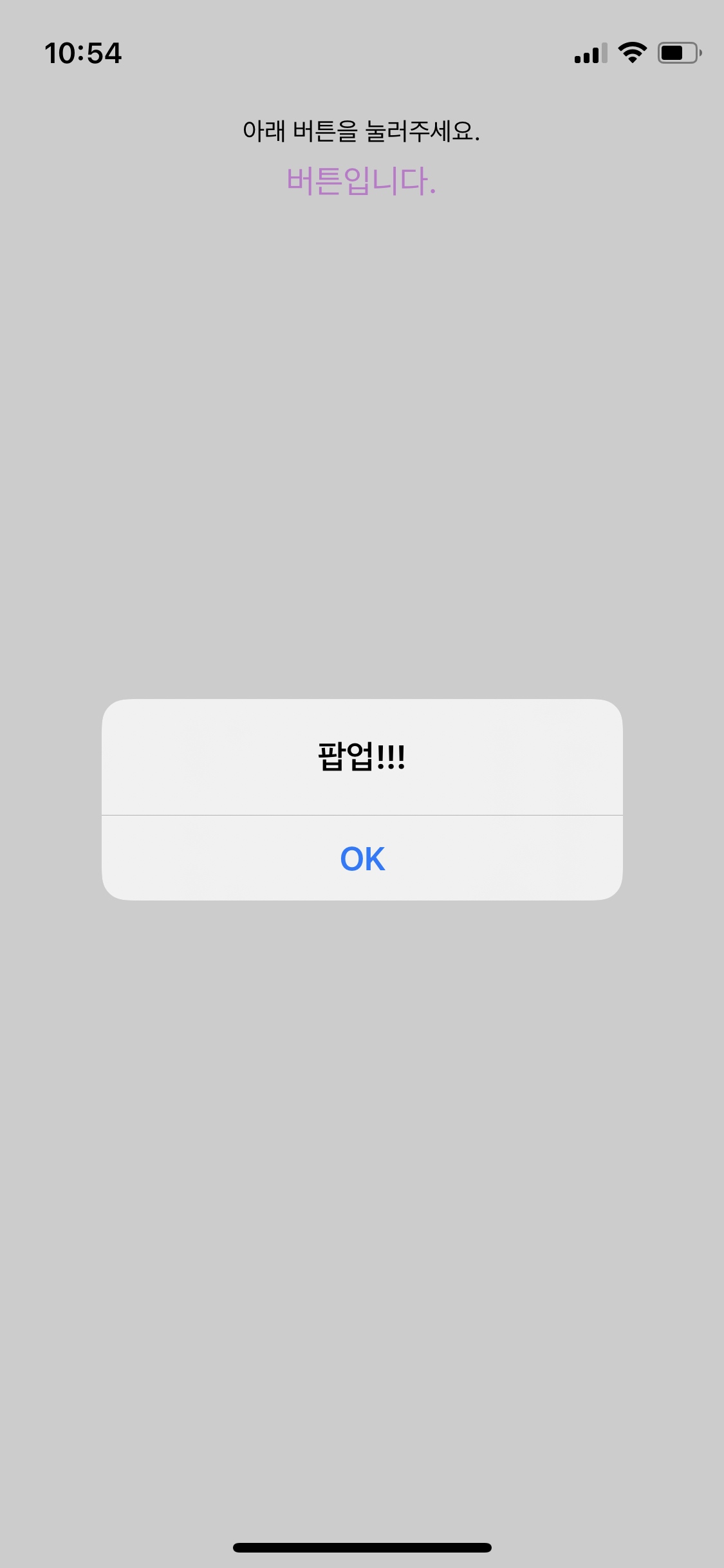
간단하게 버튼을 만들어서 얼럿을 띄우는것까지 해서 기능을 만들어보았다.
참고사항으로, onPress에 연결한 함수 구현부를 JSX 밖에서 구현한 다음 연결할 수 도 있다.
| ... export default function App() { const customAlert = () => { Alert.alert("JSX 밖에서 함수 구현 가능!") } return ( ... <Button style={styles.buttonStyle} title=" " color="#f194ff" onPress={customAlert} /> ... |
2.<TouchableOpacity/>
영역을 가지고 있는 버튼에도 <TouchableOpacity>를 사용하면 동일한 이벤트를 만들 수 있다.
| import { StatusBar } from "expo-status-bar"; import React from "react"; import { ScrollView, StyleSheet, Text, View, Button, Alert, TouchableOpacity, } from "react-native"; export default function App() { const customAlert = () => { Alert.alert("TouchableOpacity에도 onPress 속성이 있다. "); }; return ( <ScrollView style={styles.container}> <TouchableOpacity style={styles.textContainer} onPress={customAlert}> <Text style={styles.textStyle}> 영역을 충분히 갖는 텍스트 영역입니다. </Text> </TouchableOpacity> <TouchableOpacity style={styles.textContainer} onPress={customAlert}> <Text style={styles.textStyle}> 영역을 충분히 갖는 텍스트 영역입니다. </Text> </TouchableOpacity> <TouchableOpacity style={styles.textContainer} onPress={customAlert}> <Text style={styles.textStyle}> 영역을 충분히 갖는 텍스트 영역입니다. </Text> </TouchableOpacity> <TouchableOpacity style={styles.textContainer} onPress={customAlert}> <Text style={styles.textStyle}> 영역을 충분히 갖는 텍스트 영역입니다. </Text> </TouchableOpacity> <TouchableOpacity style={styles.textContainer} onPress={customAlert}> <Text style={styles.textStyle}> 영역을 충분히 갖는 텍스트 영역입니다. </Text> </TouchableOpacity> <TouchableOpacity style={styles.textContainer} onPress={customAlert}> <Text style={styles.textStyle}> 영역을 충분히 갖는 텍스트 영역입니다. </Text> </TouchableOpacity> <TouchableOpacity style={styles.textContainer} onPress={customAlert}> <Text style={styles.textStyle}> 영역을 충분히 갖는 텍스트 영역입니다. </Text> </TouchableOpacity> <TouchableOpacity style={styles.textContainer} onPress={customAlert}> <Text style={styles.textStyle}> 영역을 충분히 갖는 텍스트 영역입니다. </Text> </TouchableOpacity> </ScrollView> ); } const styles = StyleSheet.create({ container: { flex: 1, backgroundColor: "#fff", }, textContainer: { height: 100, borderColor: "#000", borderWidth: 1, borderRadius: 10, margin: 10, }, textStyle: { textAlign: "center", }, }); |
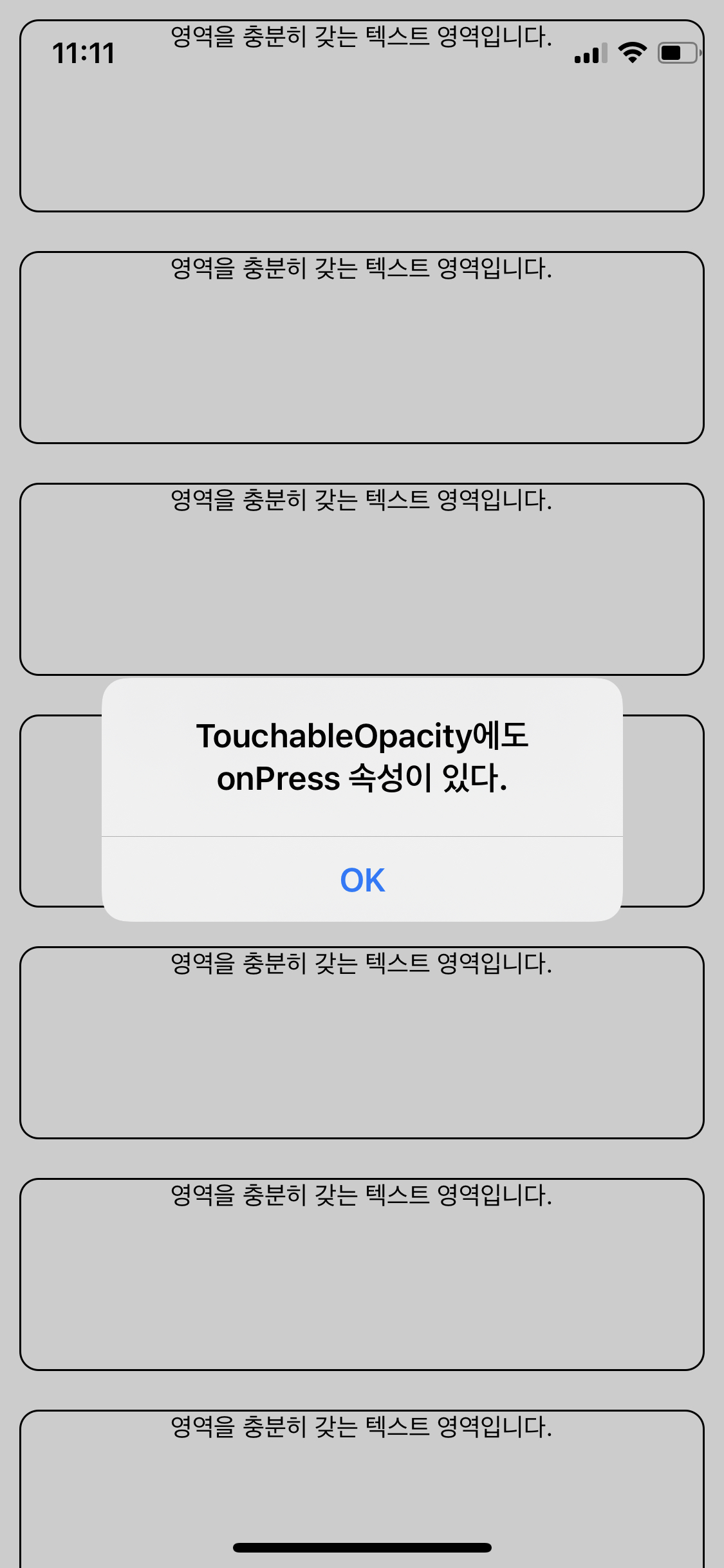
3. <Image>
이미지를 넣는 방법은 크게 2가지로 나뉘어진다.
1) assets 폴더에 있는 이미지를 가져와서 사용하는 방법 (import)
2) 외부 이미지 링크를 넣어서 사용하는 방법(URL)
https://reactnative.dev/docs/image#docsNav
Image · React Native
A React component for displaying different types of images, including network images, static resources, temporary local images, and images from local disk, such as the camera roll.
reactnative.dev
* 예제 - 간단히 사용방법만 알아보고 넘어가자.
| import React from 'react'; import { StyleSheet, Text, View, Image } from 'react-native'; import favicon from "./assets/favicon.png" export default function App() { return ( <View style={styles.container}> <Image source={favicon} resizeMode={"repeat"} style={styles.imageStyle} /> </View> ); } .... * 외부링크 사용하는경우 <Image source={{uri:'https://images.unsplash.com/photo-1424819827928-55f0c8497861?fit=crop&w=600&h=600%27'}} resizeMode={"cover"} style={styles.imageStyle} /> |
'내마음대로만들어보자 > Expo' 카테고리의 다른 글
| [앱 화면 만들기] 콘텐츠 위치 - Flex (0) | 2021.08.22 |
|---|---|
| [앱 화면 만들기] - 구성한 화면 꾸미기, Styles (0) | 2021.08.22 |
| [앱화면만들기] <View> , <Text>, <ScrollView> (0) | 2021.08.16 |
| JSX 기본문법 (0) | 2021.08.16 |
| 리액트 네이비트 & EXPO 앱개발 준비 (0) | 2021.08.16 |

